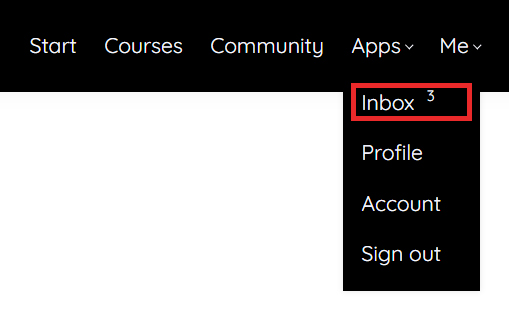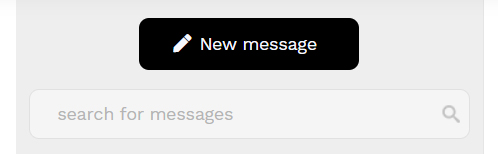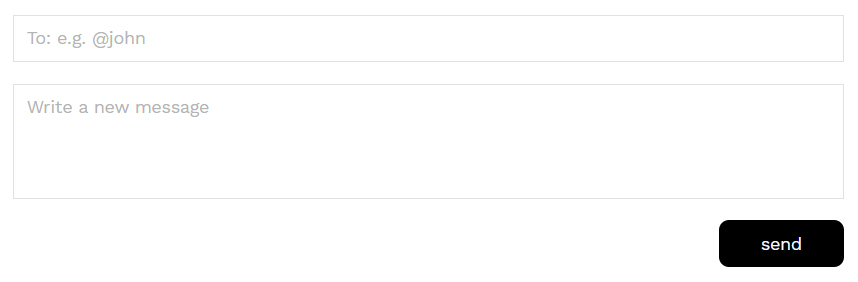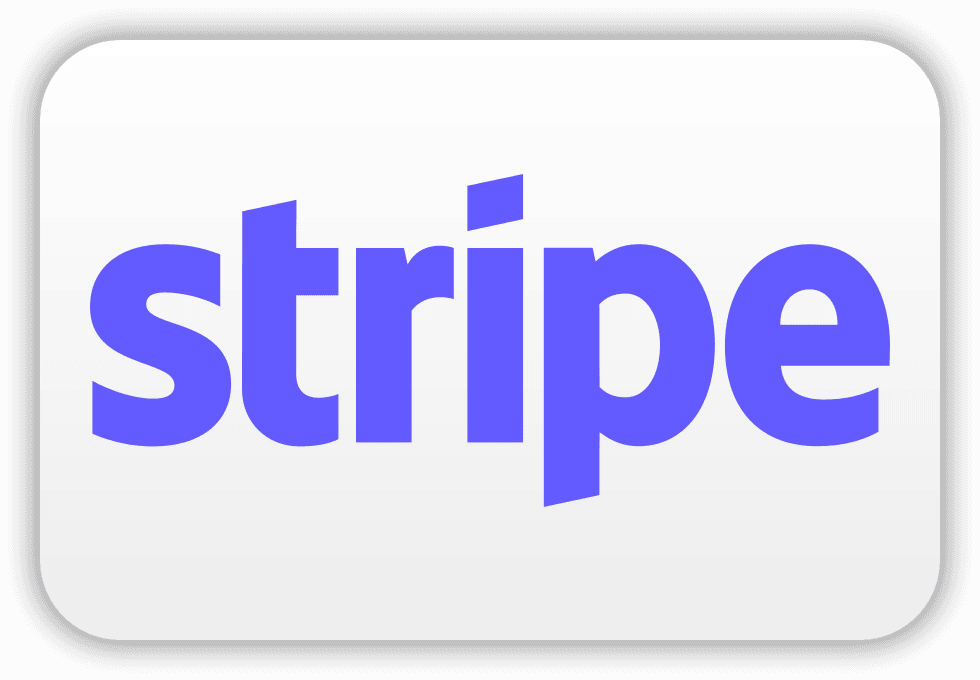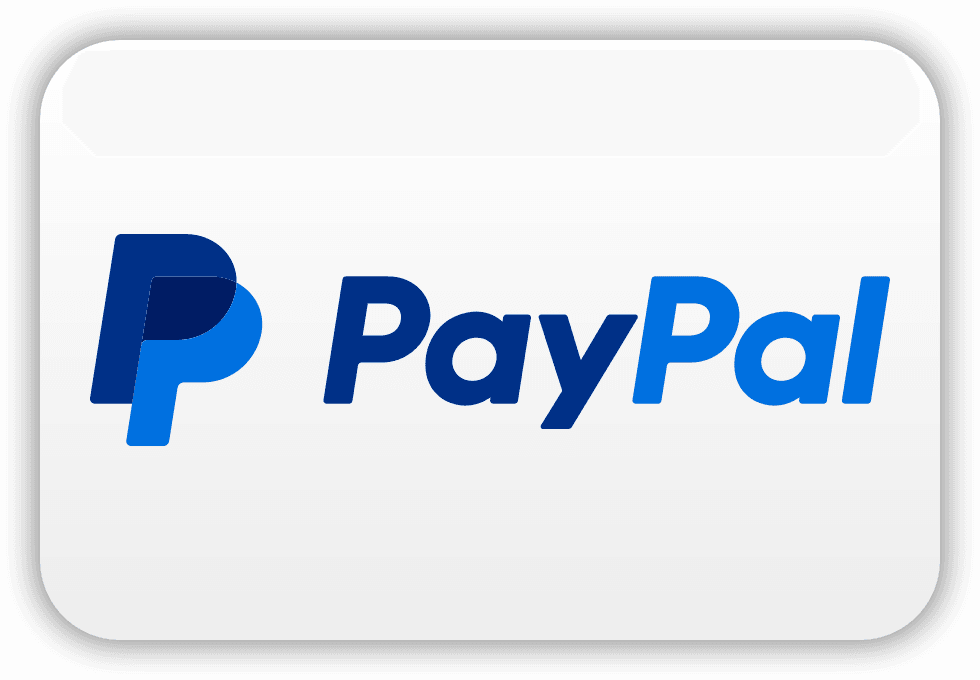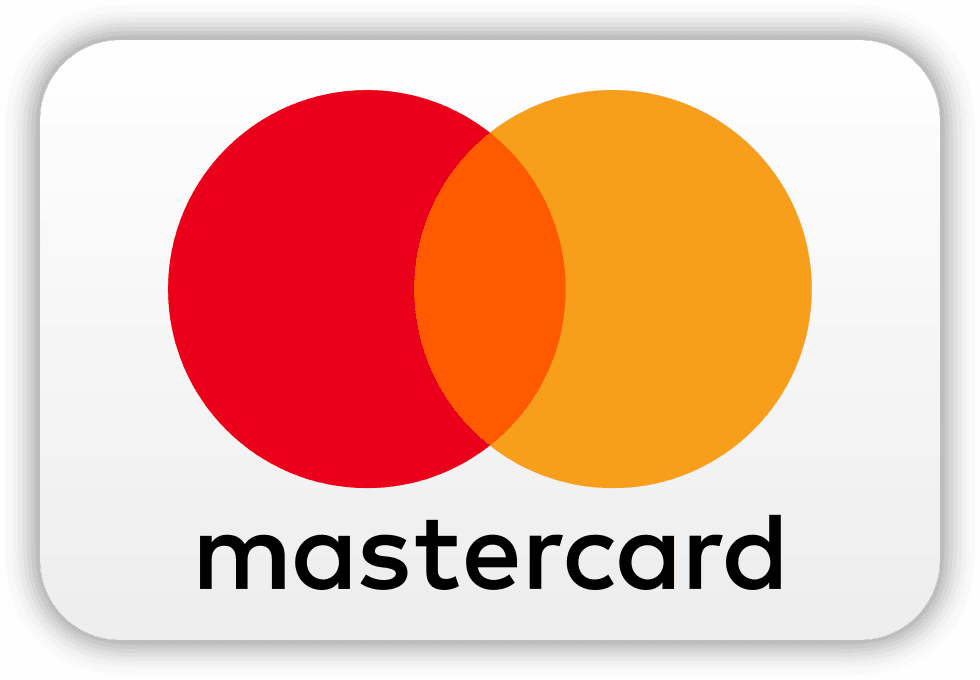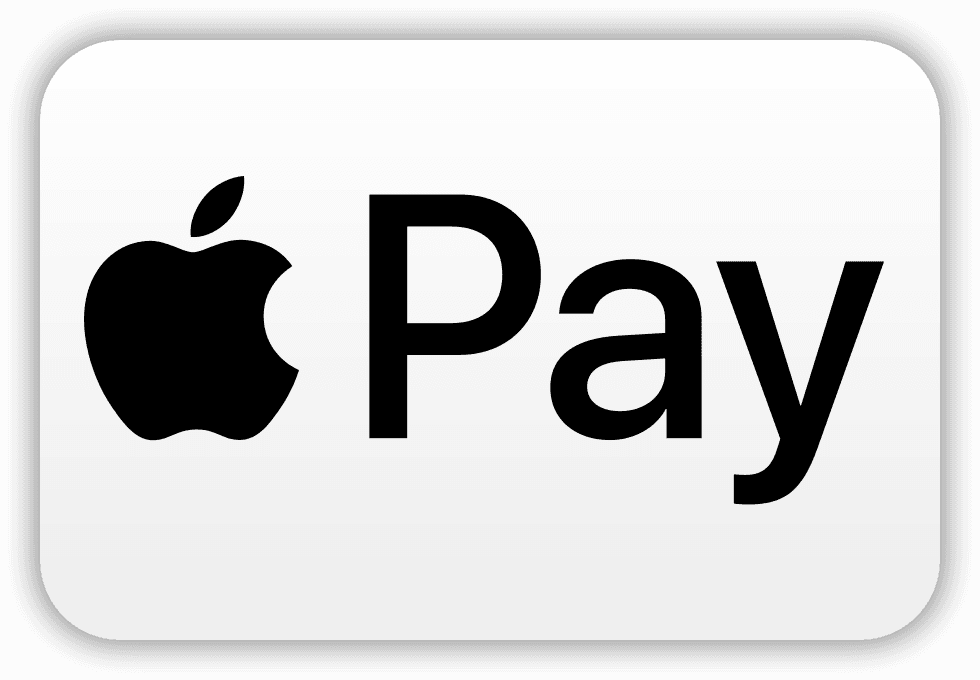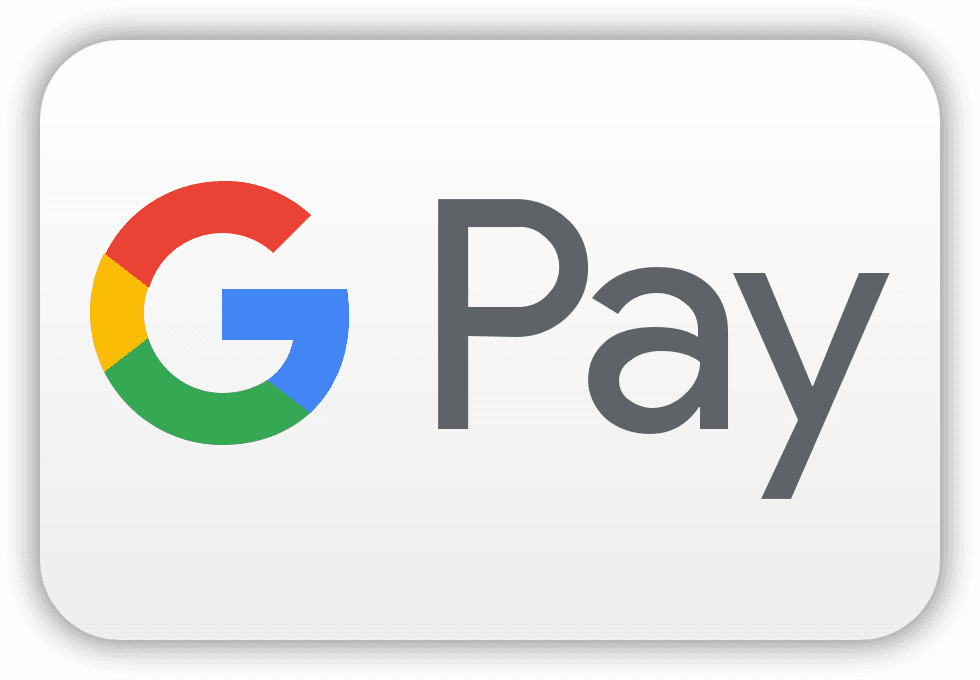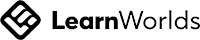Frequently asked questions
Account
How do I create a new Learner Account?
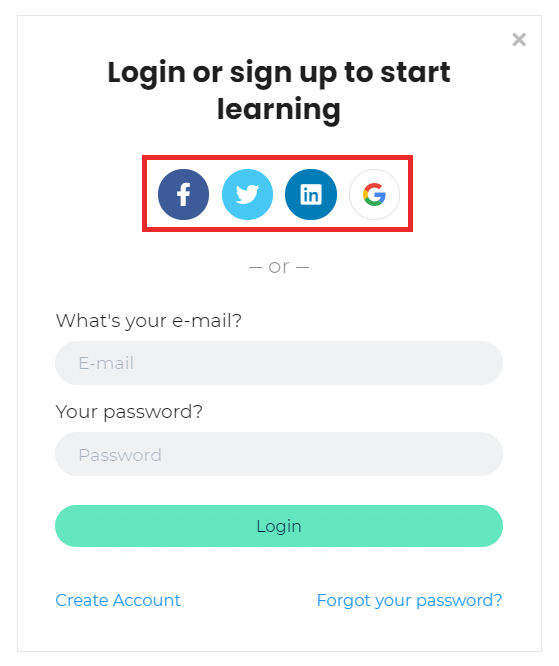
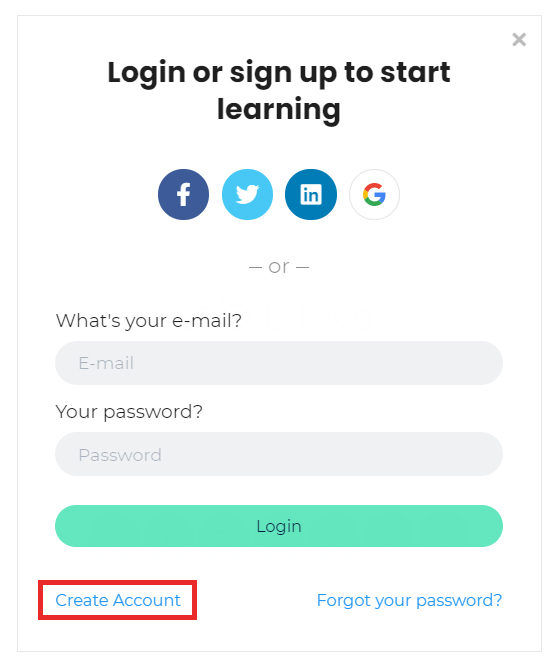
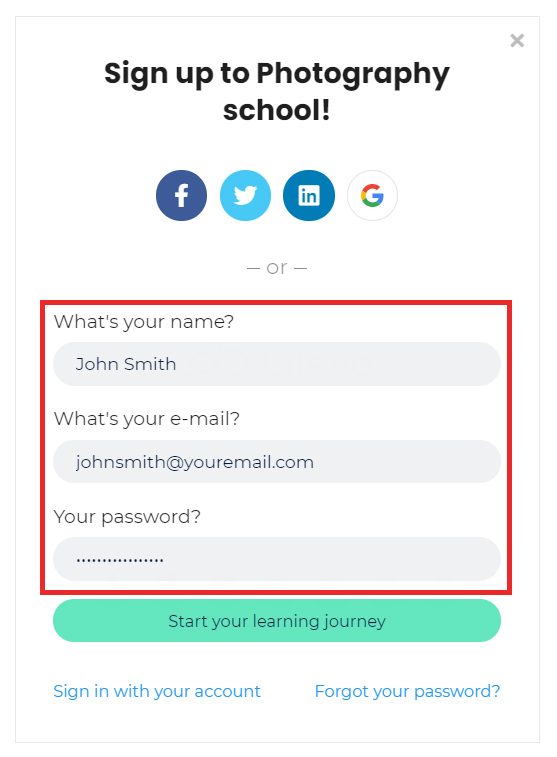
How to Log In to my School with an existing Account?
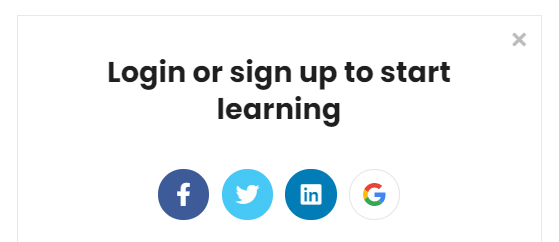
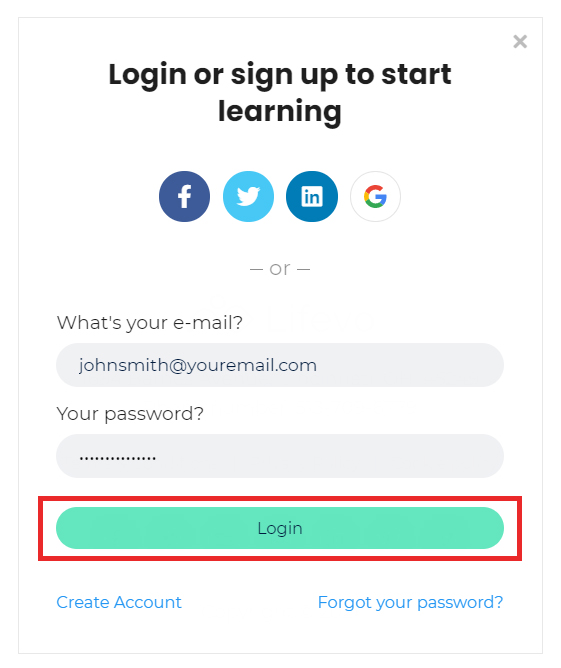
Problems Logging in to your School?
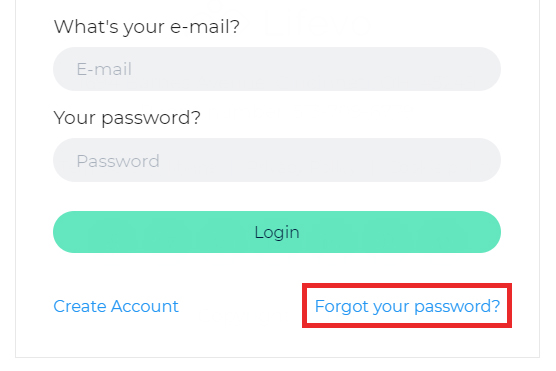
How can I Edit / Insert my account details (Profile Picture, Biography, Locations etc)
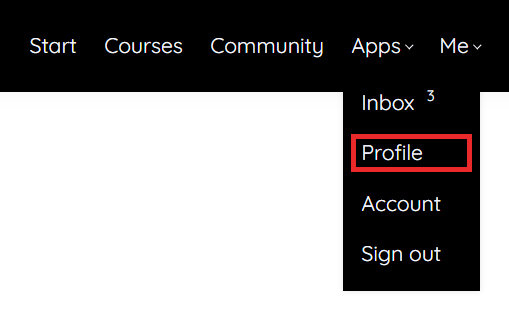
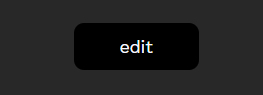
How can I change my password?
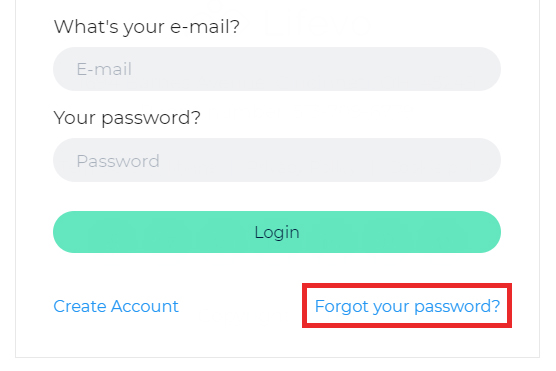
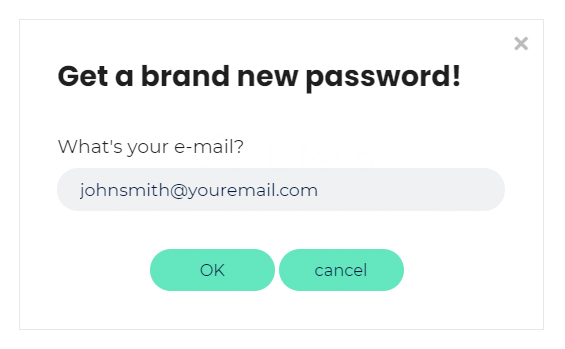
Trainings
I purchased a course. How do I access it?
How do I navigate inside a training?
Do I have to be online at a specific time to take a training?
How long does it take to complete a training?
Here are some estimations:
You have 1.5 hours a day:
If you find time for about 1.5 hours a day, i.e. 10 hours a week, you can complete the training in as little as 4 weeks.
You have 1 hour a day:
Or you learn 0.8 hours a day (approx. 50 minutes), i.e. 5 - 7 hours a week, then you can complete the training in about 6 weeks.
You have 0.5 hours a day:
If you only find time to study for 15-30 minutes a day, then you can complete the training in 12 weeks.
20-30 minutes a day, that can be a bus/train ride or warm-up time on the cross trainer .
Does access to my paid training expire?
Can I test a training or lesson before deciding to purchase the full training?
How do I know that you have received my order?
How soon will I get access to my courses?
How do I access a training that I have completed?
How do I exit from the School?
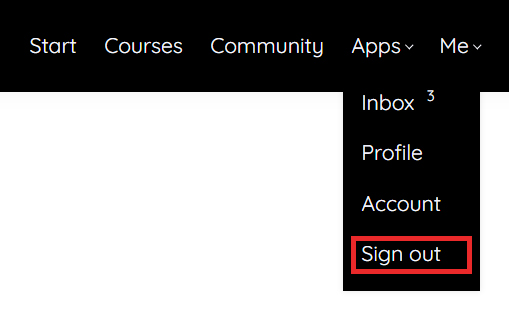
Payment
What forms of payment do you accept?
- Credit Card payments via Stripe (Mastercard & VISA)
- Monthly installments (6 or 12 months) with credit card
- Paypal
- Apple Pay (Only in Safari browser on iPhone when logged in)
- Google Pay (Only in Chrome browser on Android smartphones when logged in)
We're already working on accepting Klarna and American Express Payments. These will be possible within the next 2-3 months.
How do I get a refund?
How do I know that you have received my order?
Where is the invoice for the training I just bought?
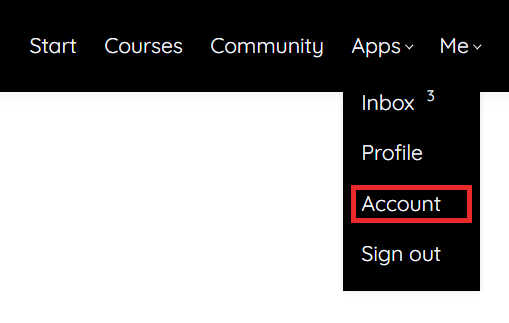
I was given a discount coupon to this school. How can I use it to buy a course with discount?
Technical
Troubleshoot issues with Video
What Browsers are Supported?
Can I learn on my iPad or tablet?
Can I learn on my iPhone or smartphone?
Is Internet Access Required?
Recommended Technology
Community
How to send a private inbox message to another Learner?